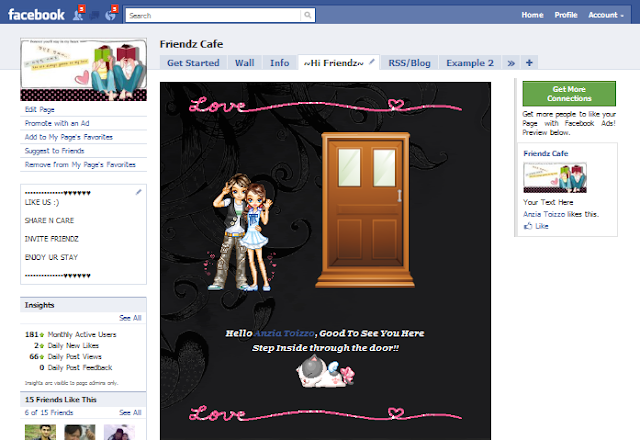A like to reveal script can be used to get more likes on your fanpage. The landing page is shown to the visitors with a message thats says content will be available only if they like the page. So you get more likes.
This type of a page can be created with the fbml code. This code uses two separate images for fans and non fans of the page. Image can be replaced by other content like videos or text.
The content between the <fb:visible-to-connection> and <fb:else> will be shown only to those who like the page. Adding position:absolute; top:0; left:0; to the non fan section on stylesheet prevents a blank space being shown above the content for non fans
Note: The admin of the page can see both the fan and non fan content. So you may need to test it with another Facebook account.
This type of a page can be created with the fbml code. This code uses two separate images for fans and non fans of the page. Image can be replaced by other content like videos or text.
Example Page: http://www.facebook.com/Hair2GoHB?sk=app_11007063052
Screenshots
 |
| Page Before "Like" |
 |
| Page after "Like" |
When a new visitor lands on the fanpage they see the content between <fb:else> and </fb:else> tags
<style type="text/css">
#non-fans {
width:520px;position:absolute; top:0; left:0;
}
</style>
<fb:visible-to-connection>
<img src=’FAN IMAGE/’>
<fb:else>
<div id="non-fans">
<img src=’NON-FAN IMAGE/’>.
</div>
</fb:else>
</fb:visible-to-connection>
The content between the <fb:visible-to-connection> and <fb:else> will be shown only to those who like the page. Adding position:absolute; top:0; left:0; to the non fan section on stylesheet prevents a blank space being shown above the content for non fans
Note: The admin of the page can see both the fan and non fan content. So you may need to test it with another Facebook account.